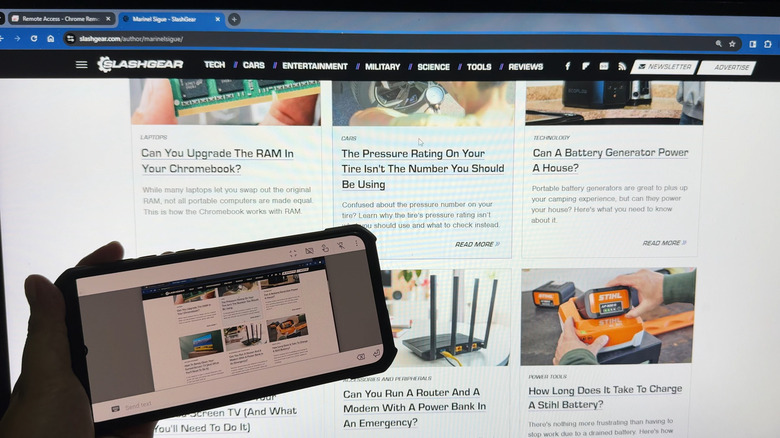Understanding Remote Access and Its Benefits
Remote access is a powerful feature that allows users to control a computer from a different location over a network. While it may not be something you use daily, there are situations where it can be incredibly useful. For instance, if you’re watching a movie downstairs but need to check the progress of a file download on your bedroom PC, remote access can save you the trouble of physically moving to the other room. Similarly, if a family member needs help opening a desktop application but is located far away, you can assist them without being physically present.
One of the most effective free services for remote access is Chrome Remote Desktop. This tool from Google offers two main functions: allowing you to control your own computer from another device using the same Google account, and enabling you to connect to someone else’s computer without needing their Google credentials. Despite being an underrated app, especially on Android, it’s surprisingly user-friendly once you understand the setup process.
Setting Up Chrome Remote Desktop on Your Computer
To begin using Chrome Remote Desktop, you first need to configure the computer you want to access remotely. Here’s how to do it:
- Install Google Chrome: If you haven’t already done so, download and install Google Chrome on your computer.
- Visit the Setup Page: Go to remotedesktop.google.com/access and sign in with your Google account.
- Download the Extension: Click the “Set up remote access” button, then add the Chrome Remote Desktop extension to your browser.
- Install the Host App: The extension will automatically download the Chrome Remote Desktop Host desktop app installer. Install it as you would any other software.
- Configure Your Computer: After installation, you’ll be redirected to the setup page. Enter a name for your computer and set a six-digit PIN for security.
- Grant Permissions: You may need to enter your computer’s admin password to grant necessary permissions.
Once these steps are completed, your remote computer will be online and available for access from any device, even if the Chrome tab isn’t open. Just make sure the computer is powered on and connected to the internet.
Accessing Your Remote Computer From Another Device
After setting up your remote computer, you can access it from another device—whether it’s a phone or a different computer. Here’s how:
- Visit the Access Page: Open Google Chrome and go to remotedesktop.google.com/access.
- Sign In: Use the same Google account you used to set up your remote computer.
- Select Your Device: Under “Remote devices,” click on the name of your remote computer.
- Enter the PIN: Type in the PIN you created during setup and hit the arrow to proceed.
- Use the Remote Desktop: Once connected, you can navigate your desktop as if you were sitting in front of it. You can open apps, search the web, and type documents.
For file transfers, click the faint arrow on the right side of the screen. Choose “Download file” to transfer files from the remote computer to your local device, or “Upload file” to move files in the opposite direction.
To disconnect, simply close the Chrome tab. If you’re using an iPhone or iPad, the process is similar, though you’ll navigate using gestures instead of a mouse. On Android, you can use either Chrome or the dedicated Chrome Remote Desktop app.
Sharing Access With Others
If you want to allow someone else to access your computer without sharing your Google account, follow these steps:
- Generate an Access Code: Go to remotedesktop.google.com/support and click “Generate Code.”
- Copy the Code: Copy the access code and send it to the person you want to share with before the five-minute expiry period ends.
- Allow Access: When they enter the code on their device, a popup will appear on your screen. Click “Share” to grant them access.
- Control the Session: Once connected, the other person can view and navigate your desktop. They can launch apps, read files, and transfer files between computers.
To end the session, click “Stop Sharing” on your screen or visit the support page and select “Stop Sharing.” The other person can also disconnect from their end using the same steps.
Connecting to Someone Else’s Computer
You can also access someone else’s computer without needing their Google credentials. Here’s how:
- Go to the Support Page: Open Chrome and go to remotedesktop.google.com/support. If you’re on Android, open the Chrome Remote Desktop app and navigate to “Remote Support.”
- Enter the Access Code: Type in the access code provided by the other person. If you don’t have one, ask them to generate it.
- Connect: Click “Connect” and wait for the other person to press “Share” on their end.
- Use Their Computer: Once connected, you can use their computer as if it were your own. To disconnect, click the faint arrow on the right side of the screen or the three dots on your mobile device and choose “Disconnect.”
Troubleshooting Common Issues
If you encounter problems with Chrome Remote Desktop, consider the following solutions:
- Check Internet Connection: Ensure both devices have an active internet connection.
- Update Software: Make sure Chrome and the Chrome Remote Desktop app are updated to the latest version.
- Adjust Firewall Settings: Verify that your antivirus and firewall aren’t blocking necessary traffic, such as UDP, HTTPS, or STUN protocols.
- Avoid Restricted Networks: Some school or office networks may block remote access. Using personal devices and networks is recommended.
By following these steps, you can easily set up and use Chrome Remote Desktop for seamless remote access. Whether you’re helping a family member or managing files from a distance, this tool provides a reliable and efficient solution.